HP Support Assistant- How to update Drivers and Firmware
If you have recently bought an HP Computer or Laptop, you must have an in-built HP Support Assistant to help you fix every problem and make your system safe and secure. Here, we will be giving you full details on how to update drivers and firmware using HP Support Assistant.
Update Drivers and Firmware using HP Support Assistant
- Go to the Taskbar and click on the HP Support Assistant icon available and launch it.
- After launching it, you will see the My Devices icon, and there will be sub-options like product name, serial number, and product number.
- Click on the updates section to check whether any update is available or not on your system.
- After clicking on the updates, the HP assistant will check all the updates.
- If the assistant finds any updates related to drivers and firmware, it will show you directly and update it directly. If all the updates are done already, then the update section will be empty.
- There is a feature Custom Selection that lets you install all the available updates.
- Action Log helps you to keep all update related history.
HP Support Assistant Messages and Troubleshooting Feature
Along with the update feature, HP Support Assistant also has Messages, Troubleshooting Fixes, Storage, and Warranty features.
Messages Feature
In the Messages feature tab, you will find many options to help fix any of the problems related to troubleshooting, heating issues on PC, Backup, and more. The HP Support Assistant can fix these issues.
Troubleshooting and Fixes
Every system has problems related to Network, Printer, Audio, Operating system, Battery check, etc. These issues can be fixed by using Troubleshooting and Fixes and can take help from HP Support Assistant.
Change Notification Settings and Update Schedule
HP users can also change notification settings and software updates using HP Support Assistant.
- Open HP Support Assistant on your PC.
- Go to the Settings tab available on the right-top of the window.
- You will find many options, and you can change them according to your needs.
- After selecting all the changes, make sure to click on the Save option.
How to Add another HP Device
Customers using HP systems have another option to add another HP device using HP Support Assistant. Yes, you add multiple devices like HP printers to your Computer or Laptop.
- You need to open the HP Support Assistant.
- Go to the My Devices icon.
- Click on the Add an HP Device.
- Then, click on the Detect my device icon to see all HP Related devices that you want to add.
- Click on your Device name or provide a nickname for that particular device and click on Add to my device.
How to Remove HP Support Assistant from Taskbar
Yes, you can also remove the HP Support Assistant from the taskbar icon. Below are a few steps to remove it.
- Open the HP Support Assistant on your system.
- Click on Updates and tune-ups.
- Then, click on the Other Settings.
- Then, uncheck the Taskbar option in ''How would you like to be notified?''
Conclusion
HP Support Assistant helps people who want to get more experience related to software updates, notifications, add multiple devices, battery, heating issues, etc. The above article will help you update Drivers and Firmware using HP Support Assistant.
Source: HP Support Assistant- How to update Drivers and Firmware

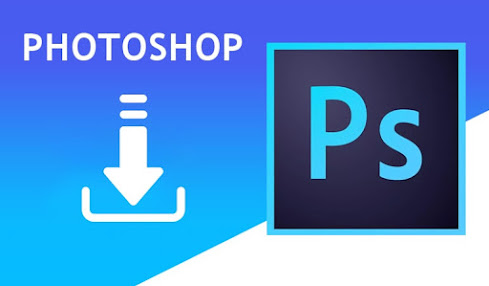

Comments
Post a Comment