Guide to Install and Uninstall Add-ons on Google Docs
Guide to Install and Uninstall Add-ons on Google Docs
Google Docs is considered the best tool to make files safe, secure and share with other people using email ID. Google Docs has become the most favorite tool for people to create documents and share them over email id. But with the advent of technology, Google Docs has certainly added some features to their tools to make people content with the files.
Add-on is just another tool developed by Google for people to make the most out of it. This feature will enhance the work and you will find productivity in your work. But one can get stuck on how to use the add-on feature. We are here to guide you on how to install and uninstall add-ons on Google Docs.
Install add-on on Google Docs
Small Step to Install add-on on Google Docs
- Open the document in Google docs and click on the add-on option.
- Select the get add-ons, and a new window Google Workspace Marketplace will open.
- Search for your helpful and favorite add-ons that you want to install.
- Click on the install button and give permission to Google docs to install it.
Detailed Explanation on How to Install add-on on Google Docs
- First, you need to open a document on Google docs. Go to the menu bar and click on the add-on option.
- Select the add-on option.
- Then click on the Get add-on option, Google Workspace Marketplace window will open. This window gives you the right to which add-on you want to install and click on it.
- After selecting the add-on, click on the install button and start installing.
- Post-clicking on the install button, you will see a box asking your permission to install the add-on.
- Here you will find two options, cancel and continue. You need to click on the continue button to install the add-on.
- If you are installing an add-on option, then you need to sign in to your email ID. Otherwise, you will not be permitted to install it.
- Once you login to your email ID that provides access to add-on to read your Google data related to Google docs.
- Post giving access to Google docs, you will be able to install the add-on.
Uninstall add-on on Google docs
Small steps to Uninstall add-on on Google docs
- Click on the add-on icon and choose Manage add-ons.
- Now, click on the add-on which you want to uninstall from the list.
- After, click on uninstall, and you will find another option saying ‘uninstall app.’
Detailed Explanation on How to Uninstall add-on on Google docs
First, open the document on Google Docs and click on the add-on option from the menu bar.
- Later click on the add-on option, you will see the Manage add-on option.
- Click on the add-on option and you will find your add-on that you have installed on your Google docs. Then, choose the add-on that you want to uninstall by clicking on it.
- After clicking on it, an uninstall button will appear. You are required to click on the uninstall button to start the process.
- You need to confirm the uninstall command by clicking on the Uninstall App. After clicking, your add-on will get installed and you will not find it in your add-on list anymore.
Conclusion
Google add-on helps the people who want to make the files more useful and productive. Google add-on icon provides many add-on facilities to people with their best tools like Spell Check, Highlight Tools, etc.
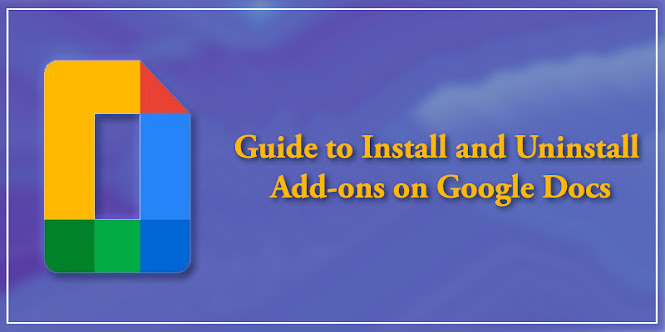


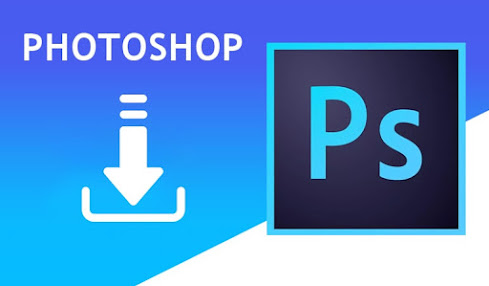
Comments
Post a Comment